Image Credit: Apple
Live Text was introduced by Apple with iOS 15. You may recognize and copy text while taking a picture or using the camera with the aid of on-device intelligence. Thanks to Live Text, you can also use the spotlight to explore the text in photos.
Live Text in a video on iOS 16 now allows you to extract text from videos. In order to pick the text, first, pause the video and then hit the Live Text icon. Right now, only iOS 16 Beta devices are currently compatible with it.
iOS 16 is compatible with iPhone models 8 and later, while certain features require more specialized hardware. For instance, iOS 16's Live Text on iPhone requires at least an iPhone XR or XS.
How To Use Live Text in Video on iPhone
Note: This Live Text in a video on iOS 16 feature is only available on smartphones with the A12 Bionic or later, just with Live Text, which was introduced with iOS 15 only. Additionally, iOS 16 or later or iPadOS 15 should be installed on the iPhone/iPad.
Live Text is essentially Apple's native OCR technology. Earlier, it was only possible to capture photographs, screenshots, cameras, etc. Additionally, you can now pull Live Text from movies on the iPhone, and iPad, thanks to iOS 16.
Read Also: How to Block Text Messages on iPhone
Here's How To Use Live Text On a Video
Image Credit: xda-developers
- Open any video from the Photos app.
- Stop the video at the point where you wish to extract the text.
- The Live Text symbol may be seen in the bottom left corner of the screen.
- Toggle Live Text on.
- To copy all content, select Copy All in the bottom-right corner.
- As soon as text is detected, Live Text will show the following options: copy, pick anything, check it out, translate it, share, do a web search, and more.
- Tap on the chosen option to use the text as necessary.
Final Words on How To Live Text in Video On iOS 16 Public Beta
So, this is how you can use live text in a video on iPhone. Only the users of the iOS 16 public beta have access to this functionality, which won't be broadly available until the autumn 2022 release of iOS 16.
Additionally, Live Text on iOS 16 now supports the identification of text written in Ukrainian, Korean, and Japanese. Lastly, data found in pictures and videos may be used to take action with only one swipe. Translate between languages, change currencies, and more. You may also track shipments or flights.

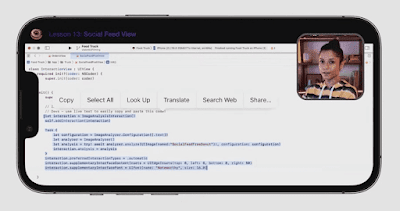
Comments
Post a Comment