Facebook is a great social media platform for keeping up in touch with your friends and family. Facebook lets you know what your friends and family members are up to. You get notifications of everything from Facebook like - whose birthday is coming, where have been your friends for vacations etc. But sometimes these notifications bother you a lot.
But thankfully you can turn off/stop Facebook notifications on mobile & desktop. And here in this article, you’ll find a step-by-step guide on how to turn off/stop Facebook notifications once and all on your mobile & desktop.
How to turn off/stop Facebook notifications on your Desktop.
Step 1: Log-In to your Facebook account on your desktop/laptop.
Step 2: In your Facebook homepage, look at the top right corner and find a
downward arrow. Click on that arrow and look for the option “Settings &
Privacy”.
Step 3: Click on the settings & privacy options. Under that, you’ll find the settings options at the top. Click on settings.
Step 4: Now you’ll be greeted by a whole new tab of ‘settings’. On the extreme left of the page, you’ll find the list of different setting options. Just scroll down in the list for a further and find the “Notifications” option with the bell icon.
Step 5: Now under this notifications settings option you’ll find a bunch of notifications types that Facebook usually has. Now you can turn off or stop the individual type of notification you want. Just click on the type of notifications you want to turn off and click on the toggle switch to turn it off.
For example, if you want to turn off the notifications of upcoming birthdays. Just go on the ‘birthday’ option hit the toggle switch to turn it off.
Step 6: Or if you want to turn off all types of notifications. Just scroll
down to the bottom of the page and there you’ll find an option labeled as
‘browser’.
Step 7: Now just tap on the browser option and hit the toggle switch in the
front of Chrome Push Notifications to turn it off.
And that’s it! You’ve successfully turned off all the Facebook notifications on your desktop
How to turn off/stop Facebook notifications on your mobile.
Step 1: Log-In to your Facebook account on
your mobile.
Step 2: Now from the homepage of your Facebook account go to the settings, which you can easily access from the three horizontal lines at the top right corner of your Facebook homepage.
Step 3: Now scroll down a little bit to find
the ‘settings’ option. Once found just tap on it.
Step 4: Now into the settings page. Just scroll down the page and look for the ‘notifications’ option and under the notifications option you’ll find two types of settings: - a) Notifications settings & b) Text Message. Just tap on the ‘notifications settings’ option.
Step 5: And from here onwards it is the same
process as we did to turn off the notifications on the desktop. You can either
turn off the notification type you want to stop one by one like birthday
notifications, friend requests notifications or if you want to turn off all
types of notifications, just scroll down that page a bit further and look for
‘Where you receive Notifications’.
Step 6: Now under the ‘where you receive
notifications’ option just tap on the ‘push’ and uncheck that option by
clicking on that blue tick enclosed in a circle.
Conclusion
With the help of this quick step-by-step guide, now you can turn off/stop your Facebook notifications on your mobile & desktop/Laptop easily.
And if you liked this then please share it with your family and friends and let me know if I missed some steps in this article in the comment section down below.






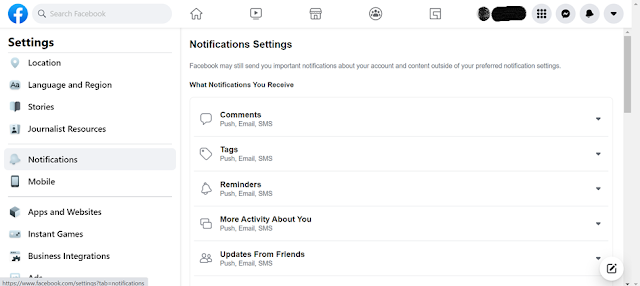


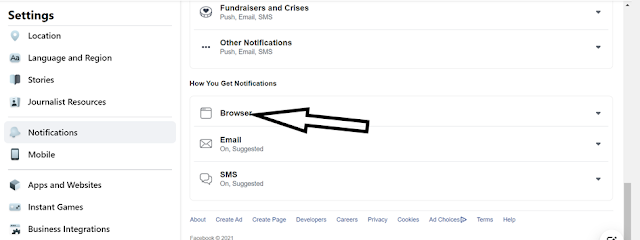







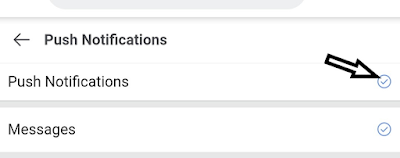

Comments
Post a Comment